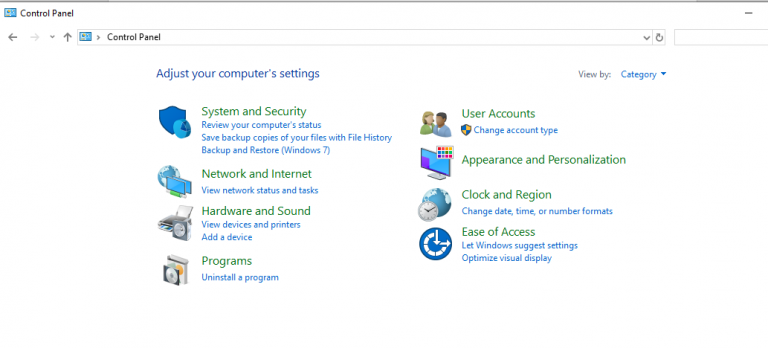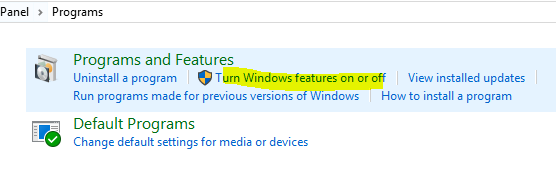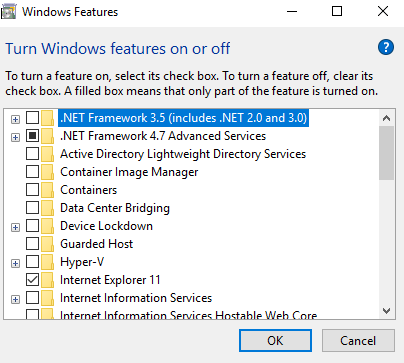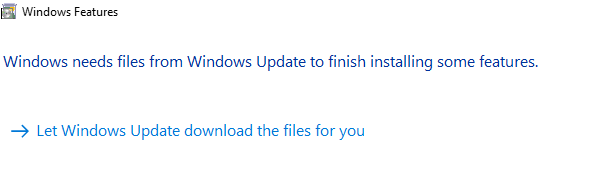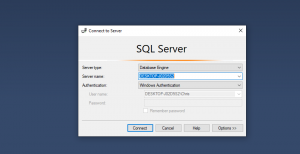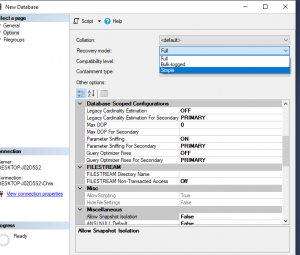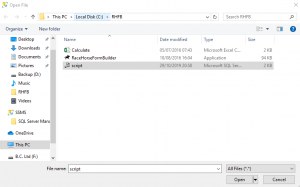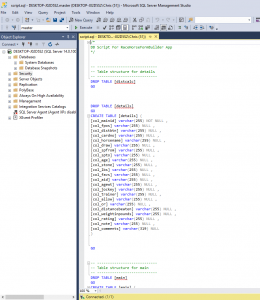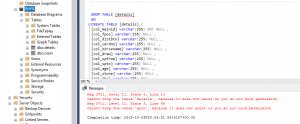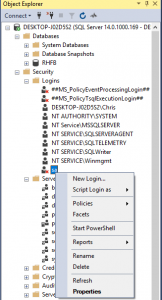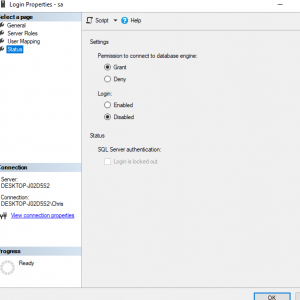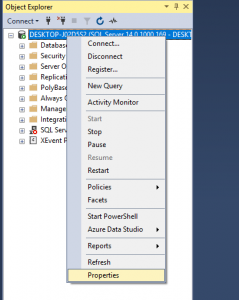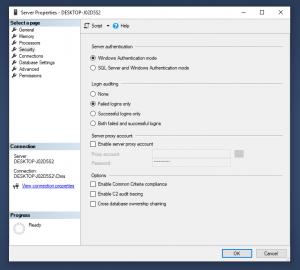Things to do before working with the Race Horse Form Builder
If you have followed the guide for installing the Developer 2017 version, which was the Basic Installation option. Then the following may have to be carried out, we call them the Post Tasks for this edition of MSSQL. You may not have to carry them out as your operating system may be setup already with these requirements.
At this point you need to ensure that .NET is enabled.
For Windows 10 you hold down Windows Key + R key. This opens the Run dialog off the start button. Type in Control and OK. Once the Control Panel opens click on Programs as here on the bottom left.
Now select Turn Windows features on or off
Once the list has been populated click the blank box next to .NET Framework 3.5 (includes .NET 2.0 and 3.0)
Let Windows Update download the file for you and subsequently install these.
Carry out any reboot and then proceed.
RaceHorseFormBuilder Tool
Create a new folder off the root of C:\, any name can be used but RHFB is used.
Then copy the RaceHorseFormBuilder.exe, Calculate.csv, ServerConfig.txt and Create.sql into the folder.
Start the Microsoft SQL Server Management Studio.
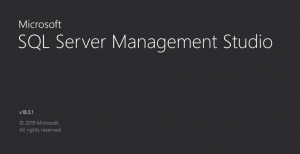
Take the Default credentials as presented similar to these, therefore using a Windows account.
Next we are going to create a fresh database
Right Click Databases and select New Database….
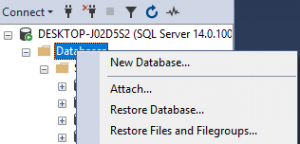
Next in the General options giver your database a name RHFB in this example
Change the type from Full to Simple
Click OK and your database will appear under the list of databases.
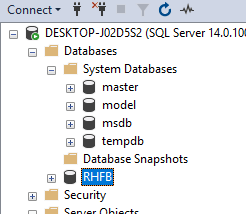
Next we want to populate the database with tables, which is done using the script.sql file.
Click on the Open File icon  and select this from the folder it was saved into.
and select this from the folder it was saved into.
The Script is loaded as seen in the right pane.
Simply click on the button![]() …… Don’t worry about the warnings on not being able to drop tables. This has been left in should you want to rerun the script and the tables are there already. As you can see from the image the Details and Main tables have now been created
…… Don’t worry about the warnings on not being able to drop tables. This has been left in should you want to rerun the script and the tables are there already. As you can see from the image the Details and Main tables have now been created
Setting the ‘sa’ account.
Expand Security, then expand Logins.
You will see the inbuilt sa account is disabled as denoted by the red cross.
Right click this account and select Properties.
First change the password to something of your choice. Next click the Status option. Here you can see the account is Disabled. Simply Enable and click OK
Authentication Mode
Right click the server name at the top level in SSMS. Then Properties
Next go to the Security option. Change the mode to SQL Server and Windows Authentication.
Please pick up the webpage which has details on using the RaceHorseFormBuilder.
Our mission
To further anyone’s ambition to use the information, whether this is as a point of reference, a repository for their ratings or to enable the research into racing systems.
Our offer
- Horse racing results CSV data files
- Provide Horse Racing Databases
- Formbook Builder Application
- Results data going back to the start of 2016