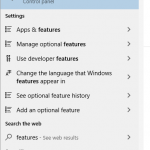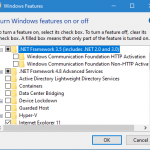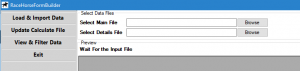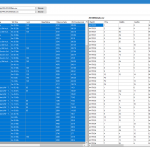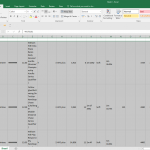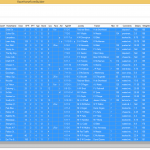This article is for using the Horse Racing Form Builder App and you do not have a Database, in particular the Microsoft SQL one. The App makes it easy to use in a standalone way. You can do a simple copy of the information from the App and then, utilise it with your own data application. Just paste the copied information into Excel, Google, Libre, MYSQL and of course MS Access to name but a few. I will cover the latter in an upcoming article Access Racing Results Database.
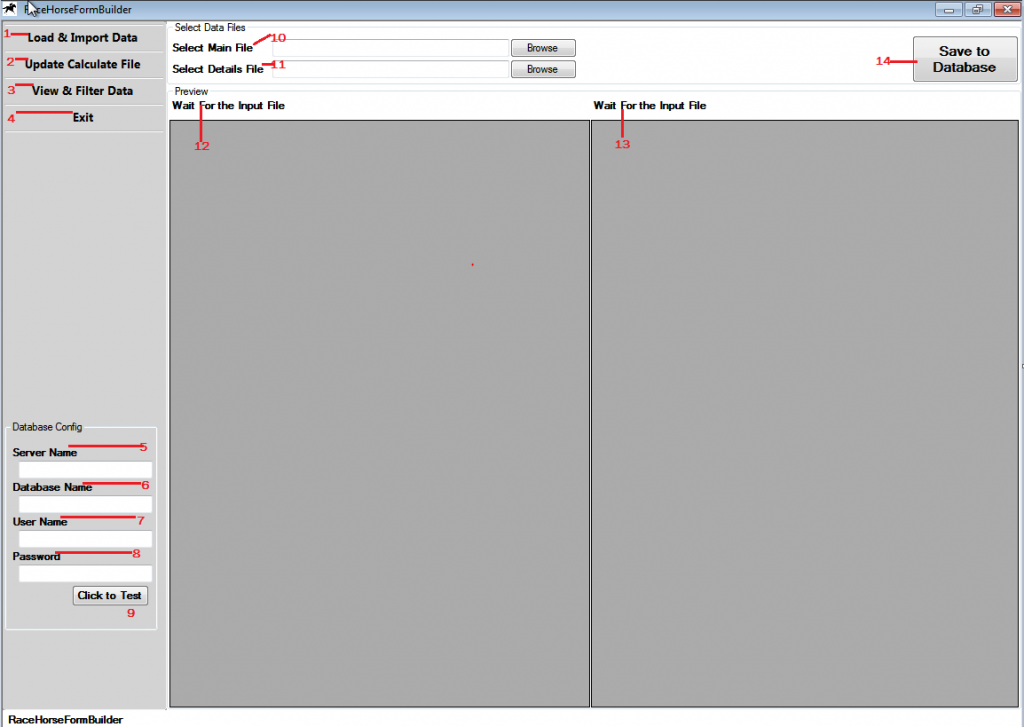
Requirements.
The App is .Net based which while you do not need to know the details, you will need to have some relevant software installed for this Microsoft appropriate feature or update.
For Windows 10 (applies for Windows 11), type features in the search area as the screen snip shows, (please click to enlarge image).
Click on Turn Windows features on or off – when this applet opens, which takes a few seconds.
It will be there as the top item in the list. The screen snip has this already installed. Denoted by the check box as a solid black. You do not need the other .Net Framework 3.5 features, for the App to run.
So simply click to check and then OK. Let Windows download the required files, install and reboot if requested to do so.
Installing the Race Horse Form Builder App
This is covered by reading the article in our webpage Horse Racing Application please read to understand the Horse Racing Form App.
In short create a folder called RHFB on the root of the C: drive. In C:\RHFB copy the contents of the downloaded App into this folder.
You can use any other volume/drive other than C: if you have one. If you want to name the working folder something else other than RHFB feel free to do so. The App is not dependent on naming. As such this is a self contained App so there is no actual installation as such.
Running the Race Horse Form Builder App
Again this is all covered in the available articles starting out from the webpage above. Just ensure that all the files are in the folder and that the Calculate.csv is set the way you require for converting lengths into pounds or points over the varying distances.
Double click the RaceHorseFormBuilder.exe to start the App.
Entering the Results for Calculating Ratings
As the articles mention you need two input files a main.csv and details.csv. While these may be named differently as the App again is not name dependent for the input files. These are available from the RacingFormBook website. The App expects all the columns to be there for input, especially the last column in your main.csv file BaseRating. In summary these are
Main.csv Id, Course, Date, Time, RaceDesc, Class, Age, PrizeMoney, Ran, Distance, Going, WinTime, Limit, BaseRating
Details.csv MainID, FPos, DistBtn, CardNo, HorseName, Draw, SPFrom, SPTo, Age, Stone, Lbs, Favs, Aid, AgeWt, Jockey, Trainer, Allow, Or, Comments
With your files ready to load in the App, click on the Browse button for Select Main File.
Navigate to your main.csv and it will load into the left hand side of the screen.
I always check the data here, certainly in the Type column. Please refer to the webpage article article for more background information.
Similarly input the details.csv by using the Browse button to Select Details File.
Again check the information that has loaded into the Horse Racing Form App. Here you can add Notes or make adjustments to the ratings. For instance you may want to amend the ratings for individual performance. While you could make the changes at this juncture with the App, they can be also actually be done in the next stage. Using your preferred data app may actually make such editing easier.
Extracting the Data from the Race Horse Form Builder App
This is actually a straightforward highlight, copy and paste but a capability that users of RHFB can sometimes miss.
Click on the top left hand, or the very first cell for the Main side of the screen.
Press Shift Ctrl End and by pressing these 3 keys together all the data (main) will be highlighted as can be seen here.
Simply hold and use Ctrl plus C key together and this will copy them to the computers Clipboard.
Using Excel (preferred) with a blank spreadsheet open, select cell B1 and Paste this information into it.
As can be seen this is not formatted in any way but that is easily remedied. Select the whole ‘sheet’, amend the row height to required size. Change the Wrap Text to not do so, is also useful. It is all a matter of personal taste.
The top row (Row 1) has been left blank so that the header for each column can be added. If you are using a data application these columns will have to be the same each time you wish to import our results data into it.
As an example I have these for Main data
id, course, date, time, racedesc, type, class, age, prizemoney, ran, distance, going, wintime, limit, baserating, distanceyards, wintimeseconds
Simple tip is to have a blank Spreadsheet with your preferred headers already to go. Then just paste these into that top line.
Repeat the process for the Details data
Extracting the Details file information is just as easy. Click on the top left hand, or the very first cell for the Details side of the screen.
Press Shift Ctrl End and by pressing these 3 keys together all the data (main) will be highlighted as can be seen here.
You simply copy Ctrl C and paste into a blank sheet in Excel or similar.
For the header row these are good example names for them
mainid, fpos, distbtn, cardno, horsename, draw, spfrom, spto, age, stone, lbs, favs, aid, agewt, jockey, trainer, allow, or, distancebeaten, weightinpounds, comments, rating, note
Final Steps
With your data now in two separate sheets of the spreadsheet, all you should have to do is save the data in the format you require. This may be as a XLSX spreadsheet or as a CSV, XML as examples. It is all a matter of how you personally require the data.
I have now demonstrated how you can use the App to create your own personal ratings for every horse from the Results CSV Data files, with additional extra columns for enhanced performance information.
Hopefully these notes will be of help to those of you who want to use the App but felt constrained by the MS SQL requirement. However you do eventually use the Race Horse Form App, I hope it adds to your enjoyment of working with horse racing data. Should you feel something has been missed or wish to know more please contact me via this contact form.
Our mission
To further anyone’s ambition to use the information, whether this is as a point of reference, a repository for their ratings or to enable the research into racing systems.
Our offer
- Horse racing results CSV data files
- Provide Horse Racing Databases
- Formbook Builder Application
- Results data going back to the start of 2016