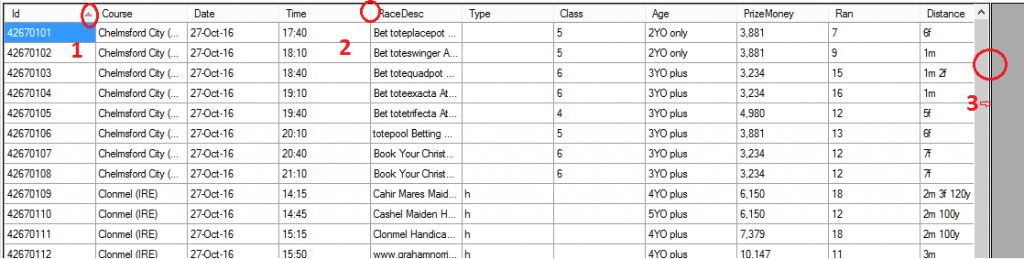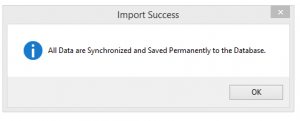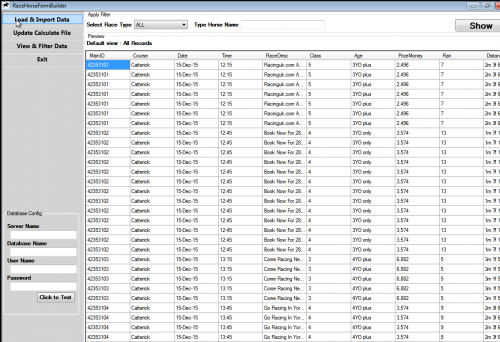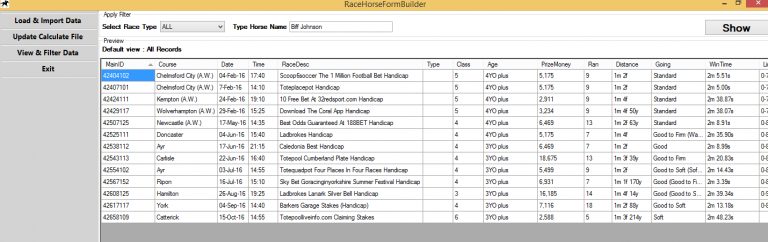Horse Racing App Part 2
Horse Racing Application
Race Horse Form Builder Part 2
Continuing with our explanatory notes for our horse racing application RaceHorseFormBuilder. Here we discuss whart is involved in entering the CSV files into the App
Input the Main File
Where the app says Select Main File click on Browse and navigate to the folder where the file is stored. Once you have selected the left hand pane will populate with the data from the file.
At this point changes can be made directly to the screen. Be aware there is no Undo function, so either correct any mistake or start again by selecting the data files once more. We have not saved the data (Committed) the information to the database so it’s fine to do this.
It is definitely worth doing a final check that everything looks okay. Most notably in the Type column just to ensure that Chases, Hurdles and Bumper races have been correctly identified. Sometimes a true Flat race will get tagged as a Bumper type event. Just remove the b in that column to correct.
**** If you make a mistake simply reload the file. There is no Undo with the tool ****
If at any point the order gets mixed up you can reset this back by simply clicking the Upward Triangle in the id column, circled 1, in the ‘main.csv load in the RHFB app’ image. You can change the width of a column by placing the mouse at the end of a column, click and drag left or right, plus auto fit by double clicking. This is shown as 2. The whole pane can be extended by dragging out the end as in 3 above. Here you have more columns revealed and you can use the bottom Scroll bars to move from left – right and up – down. You will find that you will navigate the display in carrying out a final check of the data or editing the contents.
Input the Details File
Where the app says Select Details File click on Browse and navigate to the folder where the file is stored. Once you have selected the right hand pane will populate with the data from the file.
At this point changes can be made directly to the screen. Be aware there is no Undo function, so either correct any mistake or start again by loading the file again. Now is the opportunity to add any personal observations or information about any horse into the right hand column headed Notes.
If you wanted to make a change to a horses rating then this is where to make such manual changes.
Up until this moment we have not saved the data (Committed it) to the database so it’s fine to do all these changes. In practice I will always cast my eye over the data, just in case I spot something that I want to change or correct.
Save to Database ….. Once you are happy with what you want to load from the screen then simply click on the Save to Database button. After a few seconds the message All data are Synchronized and Saved Permanently to the Database will appear.
That were the steps taken to update a database with the 2 results files. This task you will do on a regular basis and all the steps will become second nature.
Next we will look at an another use for the RaceFormBookBuilder application, viewing the stored data.
View & Filter Data Option
This was something we had added as it just makes for an easy way to lookup information from the database. Ideally the best way to interrogate the database is to carry out specific queries against the information. Here we have a simplistic way of extracting your saved data.
The information as shown in our racecards is all presented by various different queries against the Live database. Really anything you can think of wanting to know the answer for, it will be possible to get the answer as long as the information is there to query.
Okay here is a run through. Click on the View & Filter button and the main display is filled with a vast amount of information. If there is a lot of results in your database it may take a short time to load the records. Check all the columns out from left to right once displayed.
Query a horses previous outings.
You can display all the records for an individual Horse by where the App says Select Race Type. Here there is has the 3 options.
- All
- Flat races
- Jump races
As an example, here is a what happens when you enter the horse Biff Johnson. To display all races that it ran in click the Show button. The accompanying screenshot displays all the races that are stored in the database for the horse
Our mission
To further anyone’s ambition to use the information, whether this is as a point of reference, a repository for their ratings or to enable the research into racing systems.
Our offer
- Horse racing results CSV data files
- Provide Horse Racing Databases
- Formbook Builder Application
- Results data going back to the start of 2016